How to set up a python virtual environment on a Windows machine
Jun 30, 2022
Reference:
venv — Creation of virtual environments
Steps:
1. Navigate to the folder where you want to save the virtual environment
- Open command window
- Change to directory to destination folder.
For example, run a few lines of cd commands as shown in the following screenshot to navigate to the ‘Documents' folder
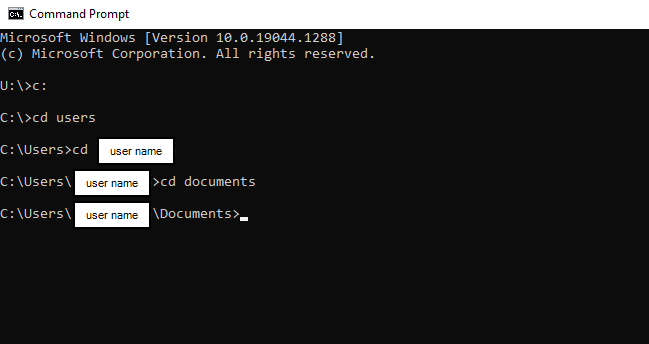
2. Run command to create a virtual environment
- run command:
py -3.7 -m venv env37- py -3.7 indicates creating a virtual enviroment in python verions 3.7. if you are working in python 3.9, then the command is
py -3.9 -m venv env37 - env37 is the name of the new virtual environment. You can change it to whatever name of your choice, for example, it could be envaaa, and in this case the command is:
py -3.7 -m venv envaaa - after this command is run successfully, a new folder is created in your destination folder. The name of the new folder is the same as the environment name.
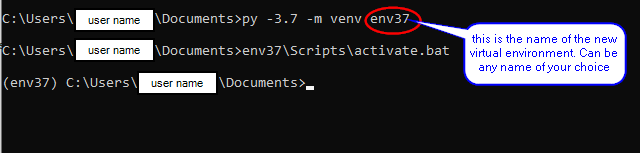
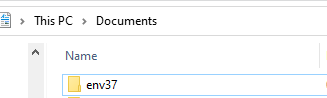
- py -3.7 indicates creating a virtual enviroment in python verions 3.7. if you are working in python 3.9, then the command is
- Activate the virtual environment
- run command:
env37\Scripts\activate.batafter activating the new environment, you can install packages. for example, run
pip install scikit-learn==1.0.1to install scikit learn package version 1.0.1. or you can open jupyter notebook by typing
or you can open jupyter notebook by typing jupyter notebookin command line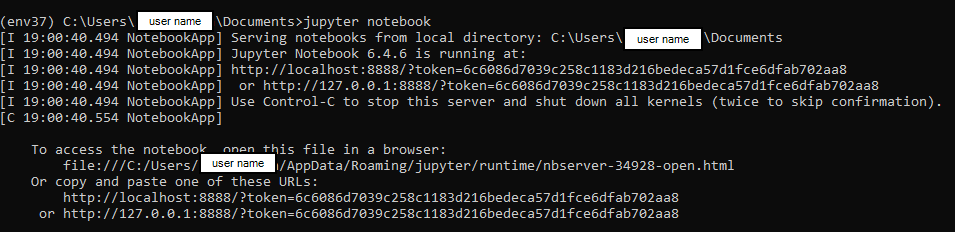
- run command:
- Deactivate the virtual environment
- run command:
deactivate

- run command: